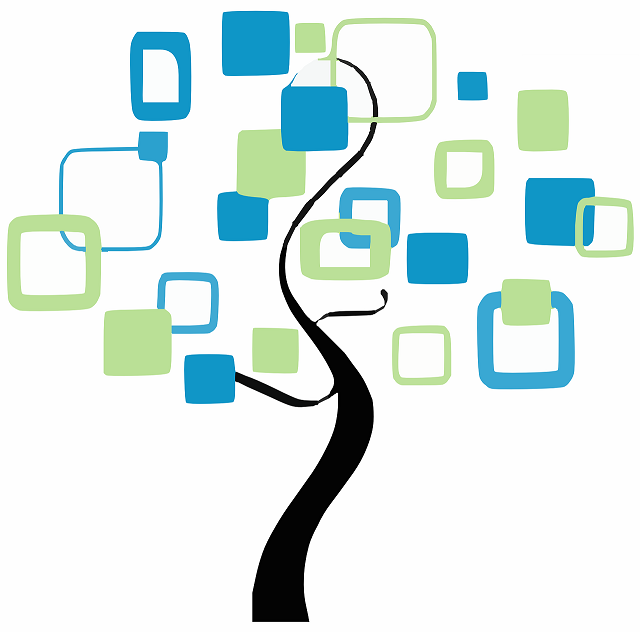The genealogy services at Hopskotchia Library have recently been expanded to include 18th century records. Now patrons can extend their research into their family history back further than before.
Call our Genealogy Assistant, Hercule Poirot, to request access to our expanded genealogy records.
This is a post. Posts are usually announcements or news events. Posts can appear on the FrontPage in the Slider or in the two Category Listings (which are initially set to display the “Library News” and “Genealogy” category of postings). Posts are typically added or changed or deleted often. You can also create Pages that show either all Posts or only certain categories of Posts.
If you are logged in and viewing this post, you can click on the ‘Edit Post’ link in the admin banner at the top of the webpage to begin editing this post. Alternately, you can hover over your library name in the top-left black bar. When the drop-down appears, click on ‘Dashboard’. Once the dashboard appears on the left, click on ‘Posts’. A list of your posts will appear. Scroll down to and hover over the name of this post. An ‘Edit’ link will appear beneath the name of this post. Click on the ‘Edit’ link to begin editing this post. When you are done making changes, remember to click on the blue ‘Update’ button in the top right. Click on the black ‘W’ (top left) to return to the listing of posts.
There are two additional items about Posts to take note of. The first is on the right-hand side under Categories. Click on the drop-down arrow and you’ll see a list of all current categories. Putting a check mark in one or more of those boxes attributes the post to the selected category(ies). The second is on the right-hand side under Featured Image. Clicking on the drop-down arrow will open a space where you can assign (and if need be) upload an image that will appear along with that post. For posts intended to be displayed in the FrontPage slider, your Featured Image should be 800px x 300px in size.